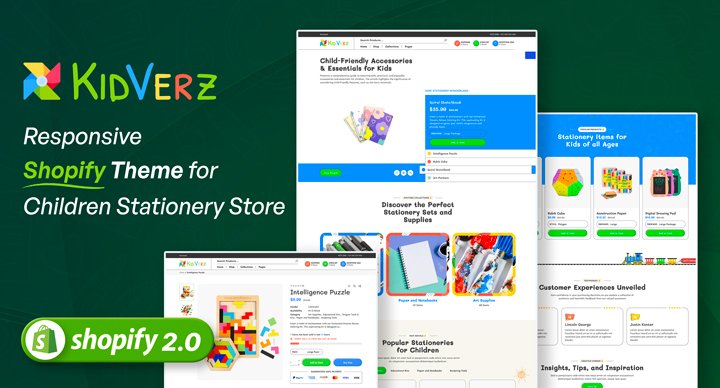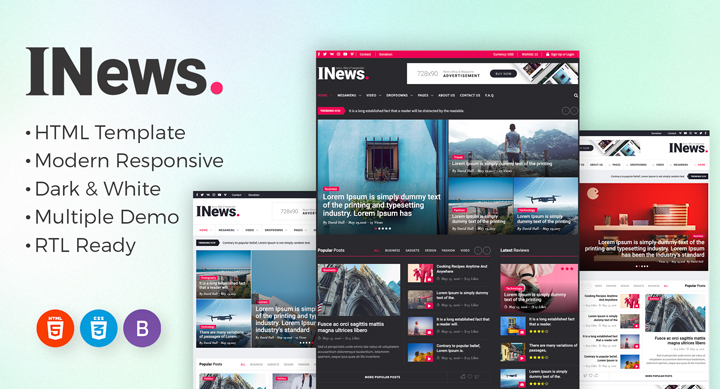Welcome ! How can we Help ?
Hi there! Stuck somewhere? Don’t worry we are here to help. You can check our step-by-step documentation,create a support token and browse our video tutorial.
Documentationbase
over there.
Videobase
View our youtube channel for Beeda installation steps. There have a necessary steps every difficulties.
Support Token
Create a support token for your quries. Our support team will always assist your at your every difficulties phases.
Our Outstanding Work
HTML Development
FindHusly - Real Estate Listing Template
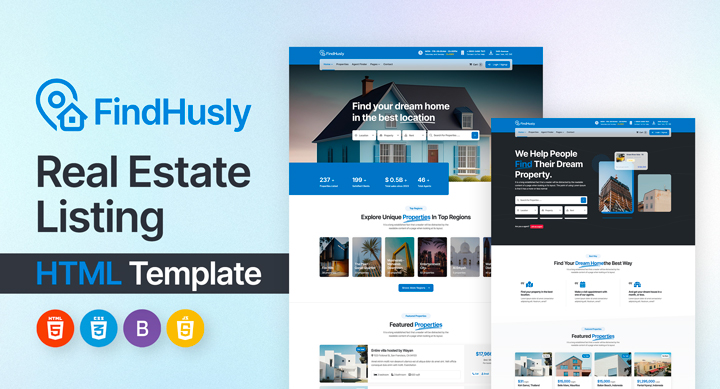
24/7 Customer Service From Our Devoted
Support Team
Whether for on-site help, technical support, or remote support, our customer’s success, and business productivity are our top priorities.
- Support system available by phone call, email, WhatsApp, and Skype.
- Our knowledgeable team will assist you in resolving any issues you may have with the theme settings.
- Satisfies your need for installation-related assistance.
- Quick Response.
The success of our firm depends critically on meeting the needs of our customers. Revenues increase when clients are satisfied because they make larger purchases and return frequently.


Popular Search
For Functionalities:
- Fully compatible with Shopify OS 2.0 (Sections on Every Page)
- Mega menu layouts
- Mobile Navigation Bar
- Grouped Product
- Dynamic Product Filter & Filter by Tags, Price & Product Variant
- Enhanced Instant Search (static data/manual edit)
There are three steps to install the Beeda Shopify theme-
Step 1: Upload Theme Source
Step 2: Upload Settings Data For Home Page
Step 3: Upload Settings Data For Theme Settings
For full specification please visit our documentation page or you can also check the our youtube page for beedamall shopify theme installation.
There are few steps for multi level dropdown mega menu. These are the steps –
- From your Shopify admin, go to Online Store Navigation.
- Click the title of your Main menu.
- Choose one of the menu items to be the header for your drop-down menu, or add a new menu item to be the header.
- To add the mega menu, go to Edit Type megamenu | (vertical bar) Total Column – like (2/3/4) again type | (vertical bar) after that type Header menu name. (ex. megamenu | 4 | Themedemo)
- Click and drag the menu items to nest below the header menu item.
- For new, hot, and sale tags, go to the edit option on the submenu, then type new | Sub menu item name. (ex: New | Layout 01 – Default )
- Click the Save menu.
To add this section, please follow the below steps:
- From your Shopify admin, go to Online Store Themes.
- Find the theme that you want to edit, and then click Customize
- Click Add section and choose “Collection Product Grid”
- In the Collection product grid, you can Add Theme Blocks.
For more specifications please visit our full documentation page.
Presets for Product
| Product | Json (with .txt format) |
|---|---|
| Layout | product.json |
You can drag & drop all blocks in Product Information to arrange the position you want.

You can set up product page in the settings of Product Information
- From your Shopify admin, go to Online Store Themes.
- Find the theme that you want to edit, and then click Customize.
- Click Theme settings Free Shipping Rate Calculator.

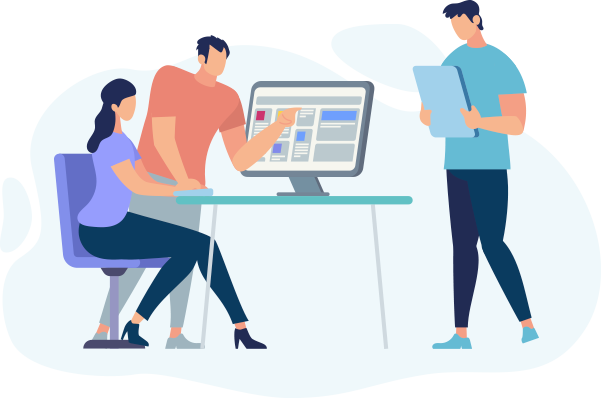
Would you like to start your project with us ?
You have a idea? We have the resouse to make it happen!
24/7 Easital is coding with experts.